
How to install Google reCAPTCHA on your site using Contact Form 7
What is Google reCAPTCHA, why is it needed?
To protect the site from spam, there are many services that evaluate the behavior of users on the site and decide whether to send the letter or not.
Thus, if the site is a bot, the letter from him will not be sent.
The most popular service is Google reCAPTCHA. The latest version of reCAPTCHA does not require a test on the part of the user. Analysis is done by advanced algorithms.
How to install Google reCAPTCHA using Contact Form 7
Today I will tell you how to install Google reCAPTCHA on your site using Contact Form 7 plugin.
First, you need to install the Contact Form 7 plugin and activate it. Then get Google Recaptcha keys. Totally you need 2 such keys – a site secret key and api key.
In the third step, go to the admin panel of the site, Contact Form 7 plugin settings.
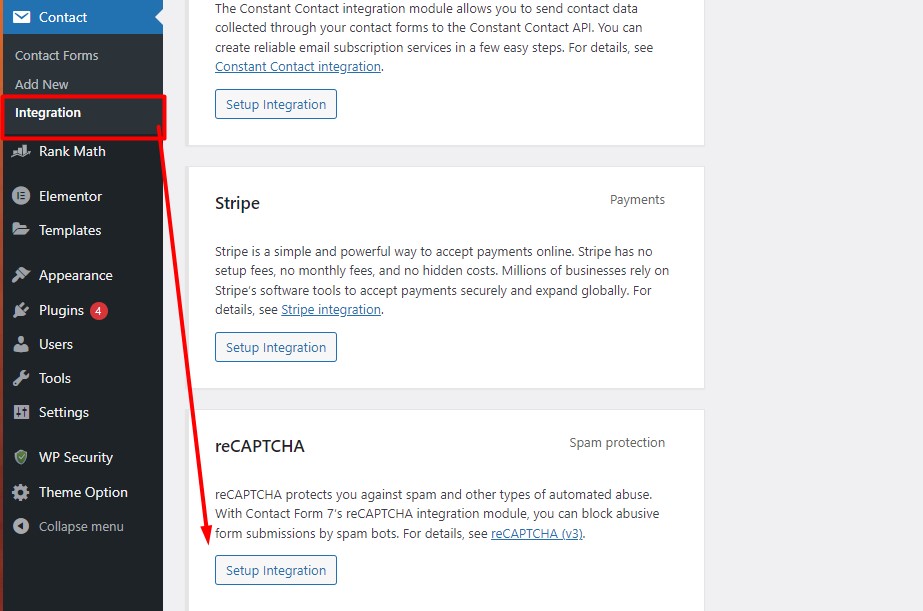
Find integration section and add to the fields previously obtained keys.
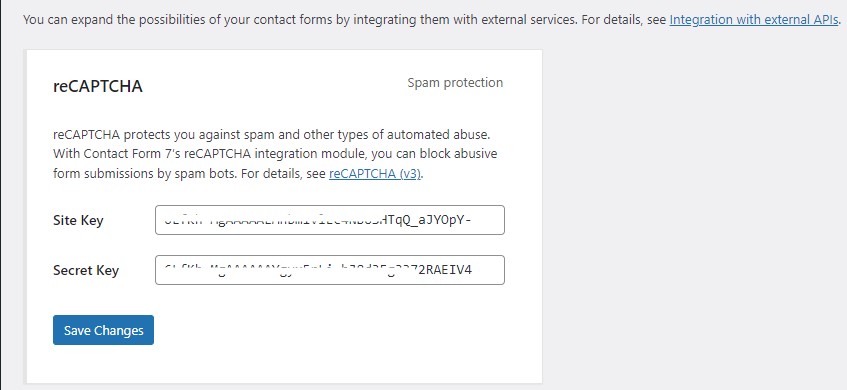
Save the data, after which you will see the Google reCAPTCHA logo on the site with the words “site is protected”. This means that the keys are installed and the protection of the site is working. Now it will be much harder to send spam to the robot.



