
How to make an amazon product card using wp table builder
In this article wp table builder tutorial I will tell you how to make a product card for amazon affiliate site using wp table builder plugin.
Product cards on affiliate sites are needed to show the user the product, its picture, name, characteristics, price and the button on which he can go and buy it.
How to add Amazon Table in WordPress?
1. Create a new table:

2. The new table will consist of one row and two columns. In them we will put the content:
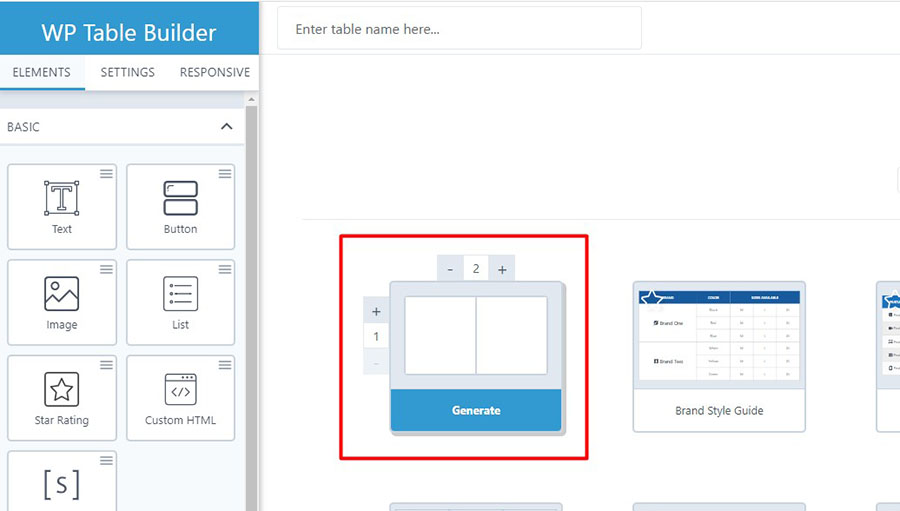
3. In the left column we will add a picture. The picture will make a link, so that it was also possible to go to the goods. Link put additional attributes:


4. In the right column we’ll add a Title, a stylized list of features wp table builder pro, Rating, button-link:

For all elements set the size, colors, hover-effects. You can select an icon for the additional button.
5. In the left column add a ribbon. Here will be an inscription from amazon that this is the best product:

In the ribbon settings you can choose the ribbon type, background color, text color and size. There is several type of ribbons – rectangle, bookmark, corner, icon, side. You can also specify the ribbon’s location – right or left.

6. Now for the whole table set the background color, color and border-weight:
7. Configure adaptive – how the product card will be displayed on a mobile screen or tablet:
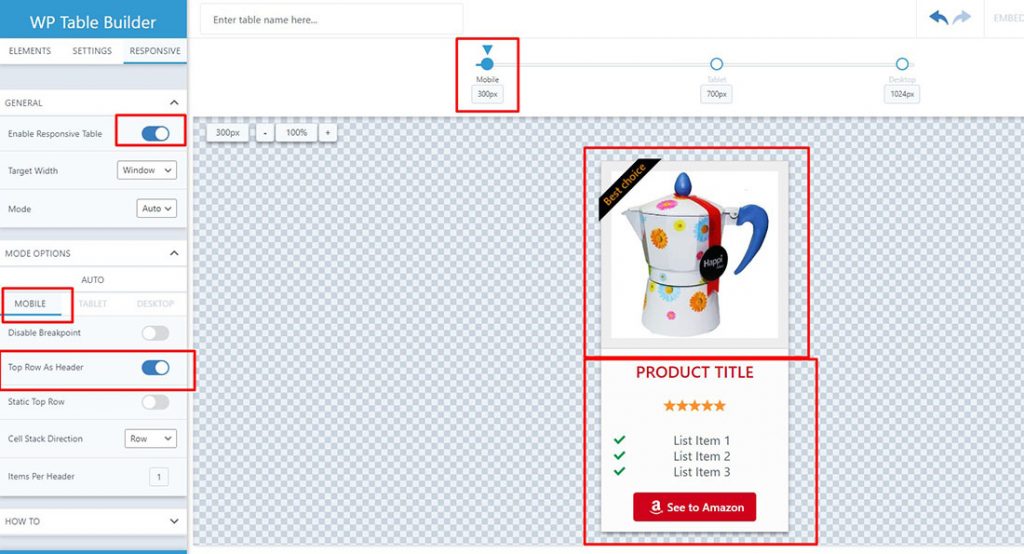
8. Now you can insert the table into the page of the site. This can be done either by using shortcodes or simply copy-paste directly into Gutenberg.
The product card for amazon affiliate site with wp table builder pro is ready. Now you can make such cards on your site and raise conversions.





